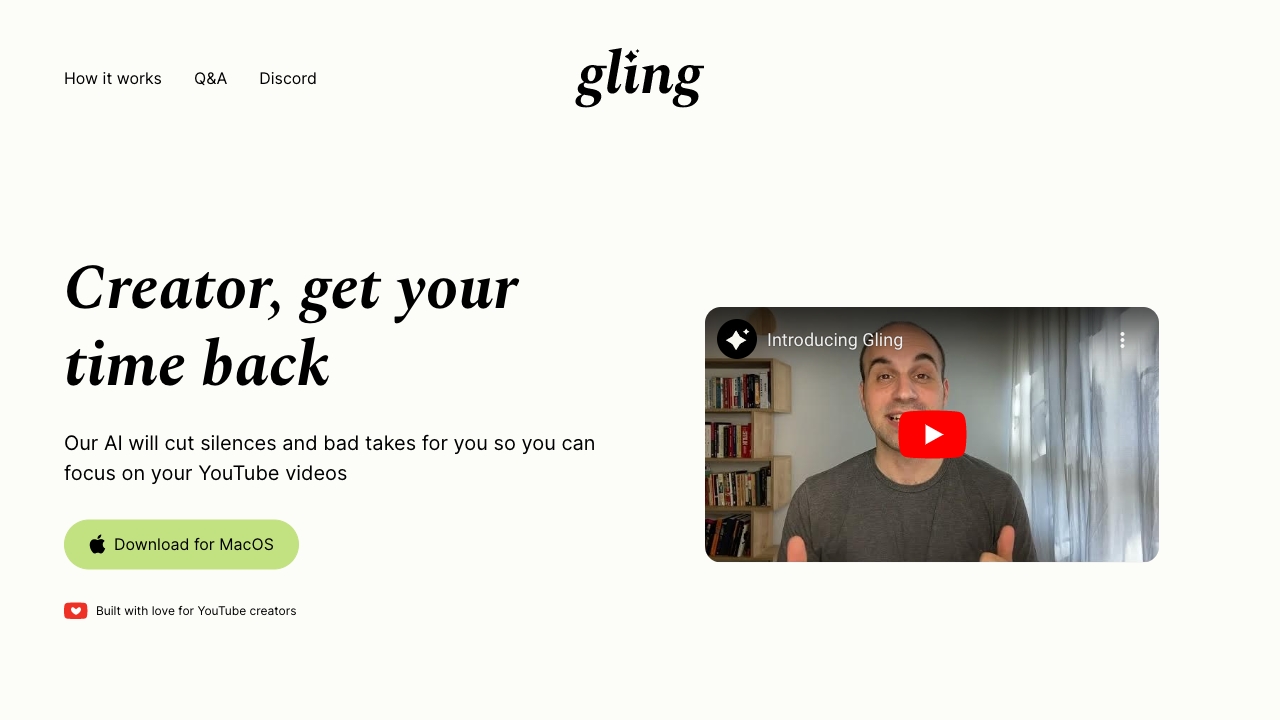Gling is an AI-powered video editing software designed for YouTube creators. It streamlines the editing process by automatically cutting out bad takes, silent moments, filler words, and background noise. Gling also offers features like AI captions, auto framing, title generation, and next video suggestions to maximize YouTube success.
What is Gling?
How to use
Upload your raw recording to Gling. The AI transcribes the content, analyzes the text, and removes unwanted takes and silences. Review and refine the AI-edited video, then download or export to popular editors or MP4/MP3.
Core Features
- AI-powered silence and bad take removal
- AI Text-Based Trimmer
- AI Captions and Subtitles
- YouTube Title and Chapters Generator
- Next Video Suggestions
- Noise Removal
- Auto Framing (Zoom in/out)
Use Cases
- Automatically remove silences and bad takes from YouTube videos
- Generate engaging titles and chapters for YouTube videos
- Create captions and subtitles for increased accessibility
- Improve video quality with noise removal and auto framing
FAQ
Is Gling free to use?
Yes, you can use Gling to edit videos for free. However, in the free version your exported videos will include a watermark and you won't be able to export to Premiere, Final Cut or Resolve. The 1st video you'll edit in Gling will have none of these restrictions.
Do I need to enter a credit card to try Gling?
Nope. You’ll only be asked for your payment information when purchasing a subscription.
What are the limits of the paid subscription?
The Plus plan is limited to 10 hours of footage that can be uploaded to Gling each month. This limit is raised to 30 hours in the Pro plan. The same limit applies if you purchase a yearly plan. Unused hours do not "pass" from one month to the next.
How do I cancel or downgrade?
You can cancel or downgrade at any time. Just click on the main menu (top-right corner of the Gling app) and click “Billing”. You’ll still be able to use Gling for the remaining subscription period. Any issues? Send us an email at info@gling.ai or reach out in our Discord server.
What kind of files are supported?
Gling supports both audio and video files. You can upload multiple files to ths same project. We support. upload horizontal or vertical videos. At the moment we only support the following codecs: aac, h264, mp3, opus, pcm_s16le, pcm_f32le, pcm_u8, vorbis, vp8, vp9, and av1.
Can I export a separate subtitle file?
Absolutely. Just click export and choose the .srt option.
Do you offer support for billing questions or issues?
Sure. Send us an email at info@gling.ai or reach out in our Discord server, and we’ll be happy to help.
What languages are supported in Gling?
The interface of the app is in English, but you can upload files that contain speech in any of the following languages: English, Spanish, Portuguese, French, German, Russian, Italian, Dutch, Hebrew, Ukrainian, Russian, Hindi, Danish, Norwegian, Swedish, Finnish, Czech, Polish, Slovak, Hungarian, Greek, Arabic, Chinese, Korean and Japanese. Don’t see the language you’re interested in? Let us know at info@gling.ai.
My videos don’t contain any speech in them. Is Gling the right tool for me?
If your videos don't include any speech, Gling may not be the best fit for your needs. Gling specializes in enhancing videos using speech-to-text technology, so if your content lacks speech, you may not fully benefit from its features.
I work with multiple cameras, is Gling the right tool for me?
We support a multiple-camera workflow, but only if you aim to export your file to either DaVinci Resolve or Final Cut Pro. If you want to export to Premiere or as an MP3/MP4 file, you’ll have to sync the cameras before uploading the synced file to Gling
I work with a separate mic, is Gling the right tool for me?
We support a separate-mic workflow, but only if you aim to export your file to either DaVinci Resolve or Final Cut Pro. If you want to export to Premiere or as an MP3/MP4 file, you’ll have to sync the cameras before uploading the synced file to Gling.
Pricing
Free
$0
Perfect for beginners to explore and learn, with up to 1 hour media produced monthly. Unlimited video export with watermark. No Premium support.
Plus (Monthly)
$20/mon
Designed for light users with a limited number of videos produced monthly. Up to 10 hours of media processed per month. Unlimited video export (no watermark). No Premium support.
Pro (Monthly)
$40/mon
Advanced capabilities tailored for those who demand the highest level of performance. Up to 30 hours of media processed per month. Unlimited video export (no watermark). Including Premium support.
Plus (Annual)
$10/mon / Paid annually
Designed for light users with a limited number of videos produced monthly. Up to 10 hours of media processed per month. Unlimited video export (no watermark). No Premium support.
Pro (Annual)
$20/mon / Paid annually
Advanced capabilities tailored for those who demand the highest level of performance. Up to 30 hours of media processed per month. Unlimited video export (no watermark). Including Premium support.
Pros & Cons
Pros
- Saves time by automating tedious editing tasks
- Improves video quality and engagement
- Helps creators maximize YouTube success
- Offers a free plan to get started
Cons
- Designed exclusively for desktop use
- Free plan includes a watermark
- Premium support only available on Pro plan
- Limited media processing hours on lower-tier plans